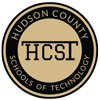Virtual Learning Resources & Tech Support
- Tech Support Info
- Google Ed Resources
- Google's Teach From Home Site
- Windows 10
- Printer Connection Help
Tech Support and Assistance
For tech support, help, and training, please use the following methods:
If you are a student, please notify your teacher or guidance counselor that you are having issues and have them put in the request for you
Helpdesk Phone Number:
201-662-6560
Submit a ticket at:
Helpdesk.hcstonline.org
A technician will reach out via the helpdesk system or HCST email with instructions on how they can access your machine remotely and provide assistance.
If your HCST issued device is malfunctioning or needs physical repair, please put in a tech request.
Google for Education
Online Google Education Learning Resources
Google Teacher Center - Training
Guided courses on Google products and services
Google Support
Having trouble? Search for your issue here for self-service help
Google Classroom
A crash course in Google Classroom - Getting Started
Extensive how-to videos on doing simple tasks in Google Classroom
Google Classroom Help
Need help? This is a self-help service to help you with any topic in Classroom
Basic Skills Video
Mike Forenza made a brief walkthrough video on how to create your first class and post your first assignment in Google Classroom
What’s New in Classroom
For those who have used classroom before, here are the newest features that have just rolled out
Google Meet
Starting a Google Meet Session250250
Record a Lecture with Google Meet
Using Google Meet in Google Classroom
Google Meet Youtube Videos
How to Use Google Meet - Detailed Tutorial
Google HangOuts Youtube Videos
Google Teach from Home
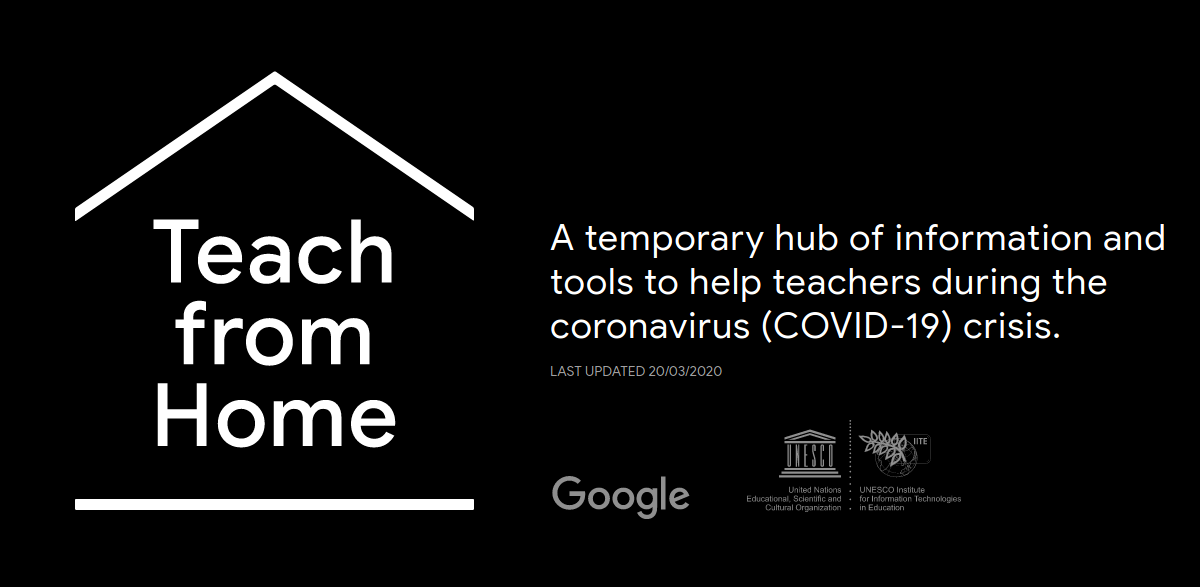
Topics Covered
How do I teach remotely with video calls?
How do I teach remotely without video calls?
How do I make lessons accessible to all?
How do I keep students engaged?
How do I keep in touch with other teachers?
Other Learning Resources
Windows 10
How to connect your wireless printer in Windows 10
If you need help to connect home Windows 10 system to a wireless printer, go to this article at windowscentral.com.
Click to go to article>>
Thank You!
The HCST Technology Department wants to thank the entire HCST Community for their continued support and patience during this time. This page will be updated periodically with more information and resources as they become available.
Please do not hesitate to reach out to us if you have any questions or concerns regarding our services or equipment. Stay safe and thank you!